
Plug-and-play.
Provides a fast and stable connection, improving the editing workflow on mobile devices.

Off the grid.
Transfer without Wi-Fi and save your camera’s battery. The camera doesn’t need to be switched on to transfer or edit files.
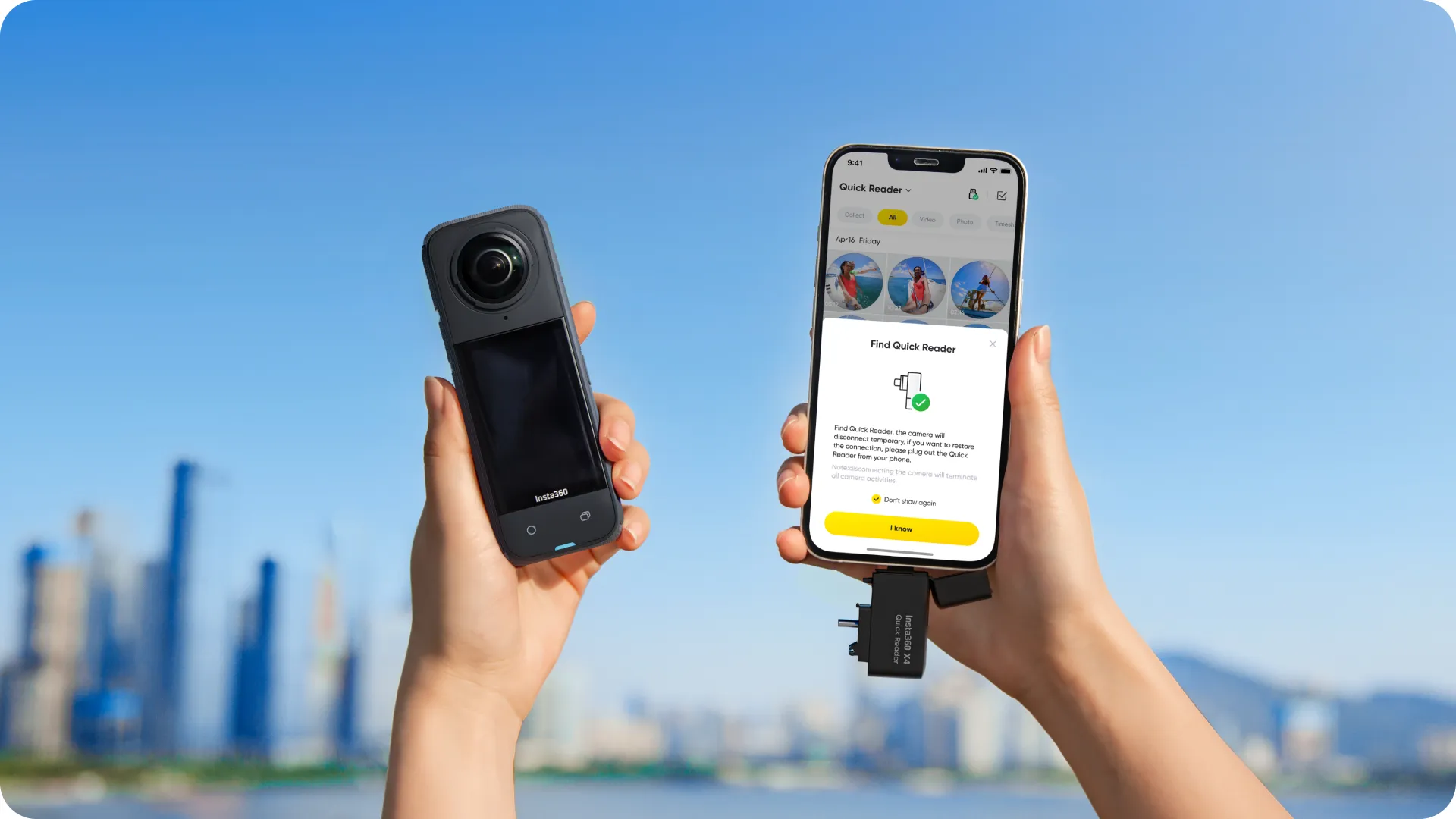
Convenient external storage.
Acts as an independent storage module when connected to your camera.
Footage will be stored in the Quick Reader first, increasing storage space on the camera.

Fully compatible.
Has a USB Type-C and Lightning dual plug, compatible with iOS and Android devices.

1x X4 Quick Reader
1x Thumb Screw
Polycarbonate (PC), silicone
12.5g (0.4oz)
46.4x14x30.9mm (1.8×0.5×1.2in)
1. Before use, insert a microSD card into the Quick Reader.
2. Connected to a camera
The Quick Reader serves as an external SD card that videos and photos can be saved to directly while shooting.
a. Turn on the camera. Remove the camera’s Lock Cover and insert the Quick Reader. A prompt “The Quick Reader connected” will appear on the touchscreen when the Quick Reader has connected.
b. When finished, disconnect the Quick Reader and replace the Lock Cover.
3. Connected to a phone or tablet
Files on the Quick Reader can be played and edited directly in the Insta360 app, allowing for faster processing speeds.
a. Download the Insta360 app on a phone or tablet.
b. Connect the Quick Reader and open the Insta360 app.
· On IOS: Quick Reader files can be accessed directly.
· On Android: Within the Insta360 app, tap Settings > Quick Reader Settings > Choose directory > Use this Folder to play and edit the files. (On some phones, you will need to tap in the upper left corner, select with its corresponding disk, then click Use this Folder.)
4. Connected to a computer
Quick Reader files can be fully accessed on a computer, and files can be transferred between the two devices.
*Notes:
1. Even if there is a microSD card in the camera, data will be saved to the SD card in the Quick Reader when it is connected to the camera.
2. When your camera first connects to the Quick Reader, it will take some time to load.
3. If the Quick Reader is disconnected while shooting, the file will not be saved.
4. Quick Reader may disconnect during intense action or movement. Please use with caution.
5. When the Quick Reader is connected, your camera will no longer be waterproof. To protect your camera, we advise you to avoid using it on rainy days and to keep it dry.
6. With some phone manufacturers, such as OPPO, you will need to enable OTG in the phone’s settings before using the Quick Reader.
7. Devices that don’t support exFAT, such as Google Pixel phones, cannot read the files saved on the Quick Reader.
8. To ensure a solid connection, it is recommended to remove phone/tablet covers before using with the Quick Reader.
9. Some vivo phones are not compatible with this Quick Reader, please consult Insta360’s customer service team for details.
10. It is recommended to use official Insta360 microSD cards.


